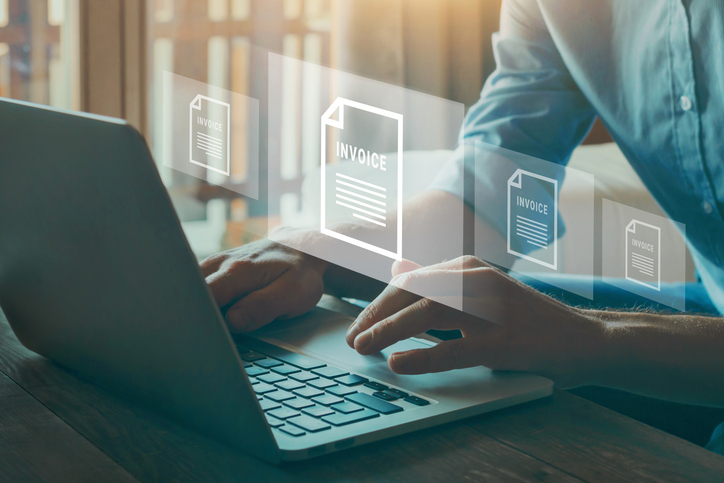Budget forecasting is a vital tool in the arsenal of any successful business. It enables leaders to make informed decisions, anticipate financial outcomes, allocate resources wisely, and steer the company toward long-term sustainability. Whether you’re a startup planning your first fiscal year or an established enterprise aiming for growth, mastering budget forecasting can be the difference between thriving and merely surviving.
What Is Business Budget Forecasting?
Budget forecasting is the process of estimating your business’s future financial performance based on historical data, current trends, and projected growth. Unlike a static budget, which outlines planned expenses and revenues for a specific period, a forecast is a dynamic model that evolves with changing conditions.
Forecasts can be short-term (monthly or quarterly) or long-term (annual or multi-year), and they help businesses:
- Anticipate revenue
- Manage expenses
- Adjust strategies in response to market shifts
- Secure funding or loans
- Evaluate the feasibility of new initiatives
Key Components of a Budget Forecast
To create an effective forecast, you need a clear picture of both your income and expenses. Here are the core elements:
1. Revenue Projections
Estimate how much income your business will generate from sales or services. Use:
- Historical sales data
- Market trends
- Sales pipeline analysis
- Seasonality and economic indicators
2. Cost of Goods Sold (COGS)
Estimate the direct costs associated with producing your goods or delivering services. This helps determine gross margin.
3. Operating Expenses
Include fixed and variable costs such as:
- Rent and utilities
- Salaries and benefits
- Marketing and advertising
- Software and subscriptions
- Professional services
4. Capital Expenditures
Plan for one-time or infrequent purchases like equipment, vehicles, or property upgrades.
5. Cash Flow and Working Capital
Factor in when money actually moves in and out, not just when it’s earned or incurred. A budget forecast should align closely with your cash flow forecast.
Steps to Create a Budget Forecast
1. Review Past Financial Performance
Start with a detailed analysis of your historical financials. Identify revenue patterns, seasonal fluctuations, and fixed vs. variable costs.
2. Set Clear Objectives
Are you aiming to grow, cut costs, expand into new markets, or maintain stability? Your goals will shape your assumptions and priorities.
3. Make Assumptions
Forecasting relies on assumptions about pricing, customer growth, market demand, inflation, and costs. Be realistic—and document these assumptions clearly.
4. Build the Forecast
Use spreadsheet software or financial forecasting tools to project revenue and expenses over your chosen time frame. Consider creating multiple scenarios:
- Best-case scenario: Optimistic growth, strong sales
- Worst-case scenario: Market contraction, higher costs
- Most likely scenario: A balanced, data-driven estimate
5. Monitor and Update Regularly
Business conditions change. A good forecast isn’t static—it should be reviewed monthly or quarterly and adjusted based on performance and new data.
Tools and Software for Forecasting
Manual spreadsheets work for small businesses, but as complexity grows, consider tools like:
- QuickBooks, Xero – For basic budgeting and tracking
- Float, Fathom, LivePlan – For forecasting and cash flow planning
- Excel with custom templates – For more control and customization
Common Forecasting Mistakes to Avoid
- Overestimating revenue: Be conservative and base estimates on solid data.
- Underestimating expenses: Don’t forget hidden or irregular costs.
- Ignoring market trends: Economic shifts, regulations, and competitor moves matter.
- Failing to update: Outdated forecasts are useless. Regular reviews are essential.
- Relying on one scenario: Always plan for contingencies.
The Strategic Value of Budget Forecasting
Beyond financial control, budget forecasting fosters strategic thinking. It encourages:
- Data-driven decision-making
- Agility in uncertain times
- Improved investor confidence
- Accountability across departments
It’s not just about numbers—it’s about being proactive, resilient, and competitive.
Final Thoughts
Budget forecasting is not a one-time task; it’s an ongoing discipline that should be baked into your business operations. By forecasting carefully, you can avoid surprises, seize opportunities, and lead with confidence.
Remember: A business without a forecast is like a ship without a compass. Chart your course, check it often, and be ready to adjust with the tides.